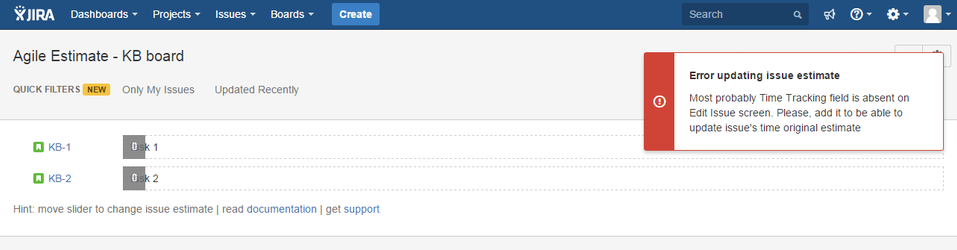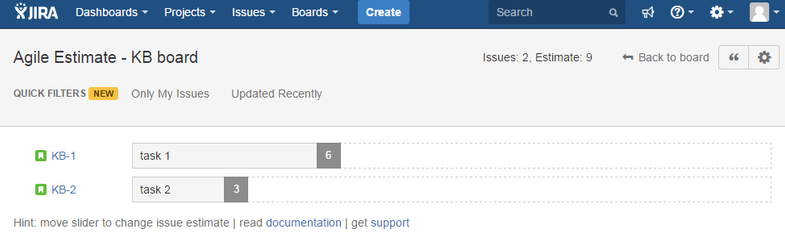...
- Open your JIRA Cloud "Add-ons" administration page
- Switch to "Find new add-ons" section
- Find add-on by typing "agile estimate" in the "Search Marketplace" field
- Click "Free trial" button on the "Agile Estimate" add-on
- Accept installing the add-on after reading "Data Security & Privacy" information
Admin's Guide
Scrum boards
Users can start using Agile Estimate add-on with Scrum boards immediately after add-on doesn't require any configurations by JIRA administrator after installation so users can start using it immediately.installation without any additional configuration.
Kanban boards
| Tip |
|---|
Kanban boards require "Time tracking" issue field on Edit issue screens for projects which are part of a Kanban board. |
When user changes time estimate of an issue on a Kanban board JIRA assumes/requires that "Original estimate" field can be edited via JIRA edit issue screen too. That's why you need to check if "Time tracking" field is part of Edit Issue screen.
If "Time Tracking" field is absent on "Edit Issue" screen then user will see an error message "Error updating issue estimate":
How to add "Time tracking" field to a screen
The easiest way to update your project edit issue screens is via "Project settings" → "Screens" tab:
Click on a screen for "Edit issue" and add "Time tracking" field to a screen if it is not yet there:
| Tip |
|---|
You should add "Time tracking" field to all issue types if they have different Issue Type Screen Schemes |
Changing estimates on Kanban board should now work fine:
User's Guide
Agile Estimate add-on shows a selected sprint backlog in dialog where all sprint backlog items have estimation slider.
...