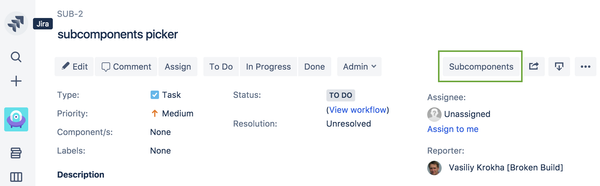Overview
Subcomponents app for Jira Cloud helps you organize your project components into structured hierarchy so that users can then select components from that hierarchy when editing 'Components' issue field.
Key features of Subcomponents app are:
- components hierarchy with unlimited levels
- select components from hierarchy when editing issue
- search components in hierarchy
- user preferences for components bulk check/uncheck
Check out Subcomponents for Jira Cloud app on Atlassian Marketplace.
Manage subcomponents hierarchy
Project administrators can create and manage project subcomponents hierarchy on "Subcomponents" project page.
Subcomponents page consists of two panels: "Available components" and "Components hierarchy".
Available components panel
All project components which are not yet added to hierarchy are displayed on the "Available components" panel.
When you start working with Subcomponents app all project components will be located in this panel.
You can create new components on this panel without switching to "Components" project tab.
Non-project admin users can't access "Available components" panel.
Hierarchy panel
"Components hierarchy" panel contains the arranged hierarchy of components.
Drag &drop components from "Available components" panel to add them into subcomponents hierarchy.
Hierarchy actions
Large hierarchy can be automatically expaned/collapsed as well as filtered by component name.
Remove components from hierarchy
You can remove component from the hierarchy via "Remove" action in component context menu opened by right mouse click on the component.
Removing component does not delete component from the project, but just from hierarchy.
Component is removed from hierarchy with all it's subcomponents.
All removed components are displayed back on the "Available components" panel.
Subcomponents issue picker
Once project administrator has established subcomponents hierarchy users can select components from that hierarhcy via "Subcomponents" picker available on issue operations toolbar.
Click on "Subcomponents" issue action opens "Subcomponents" dialog where user can:
- select one or more components to be assigned to current issue
- expand/collapse subcomponents hierarchy
- search components by name
Click on "Submit" will update issue with the selected components.
Picker settings
User can customize the check/uncheck behavior with subcomponents picker settings.
It is possible to set automatic parent/siblings/children components select/unselect when the component is check/unchecked.
Default hierarchy view as expanded or collapsed can also be defined.
Support and questions
Please, contact us via the following support channels if you need help with Subcomponents for Jira Cloud app.