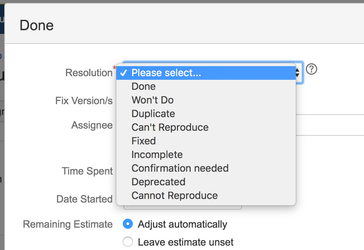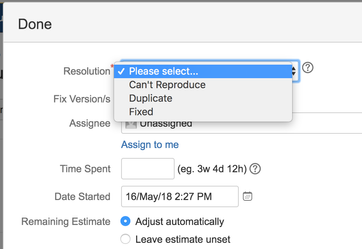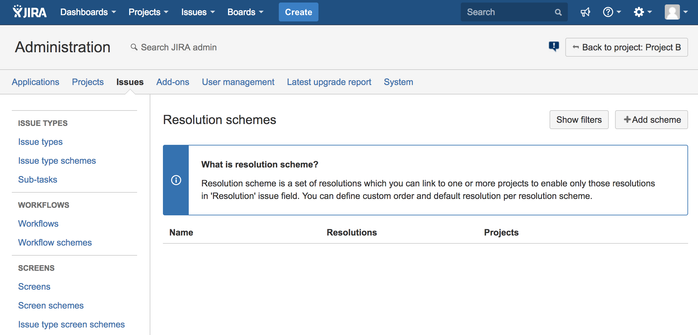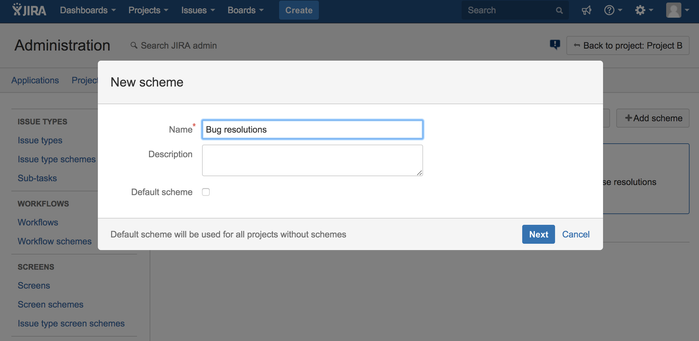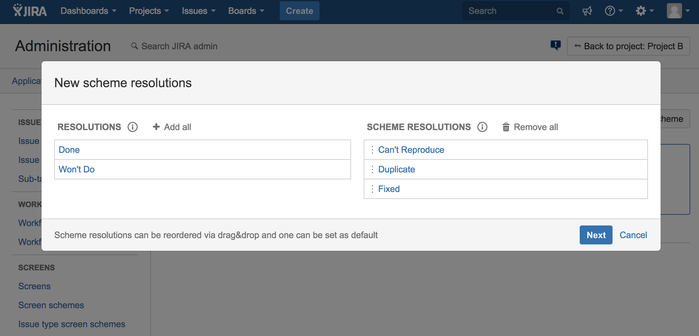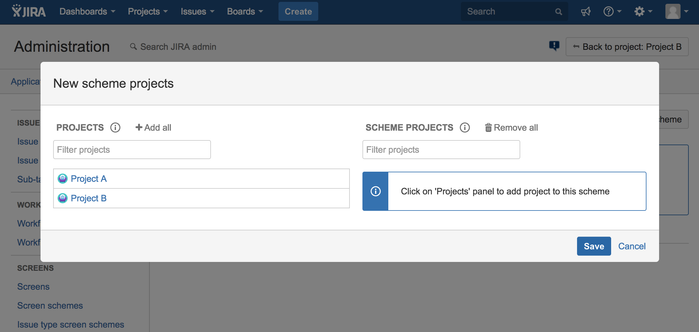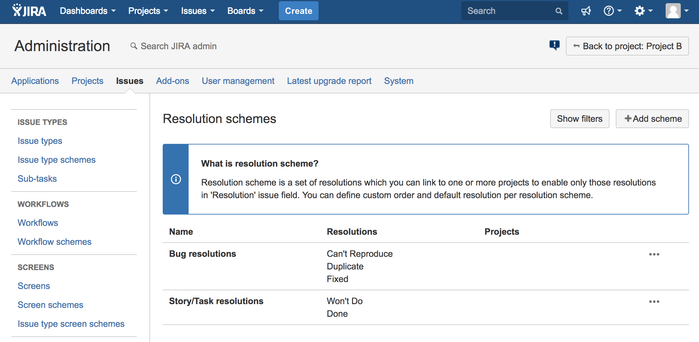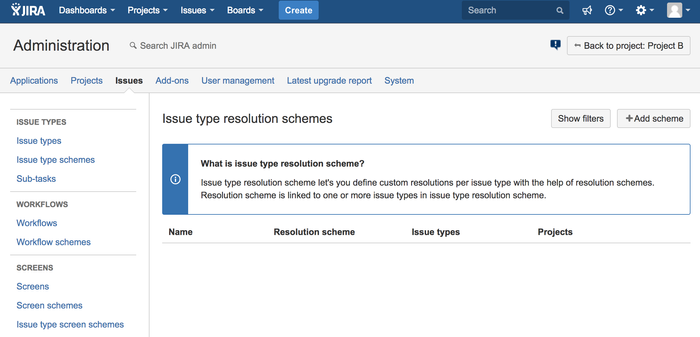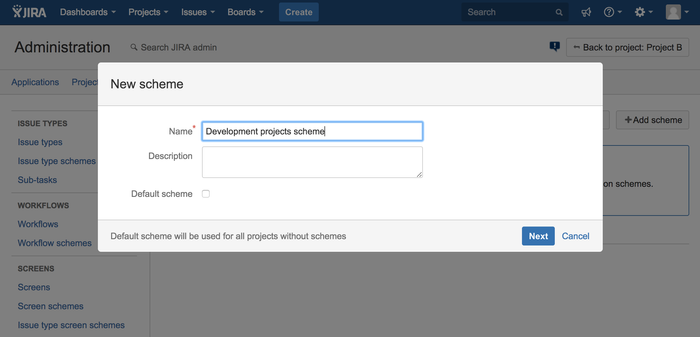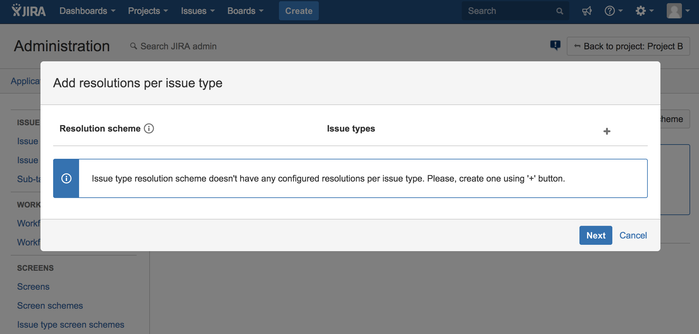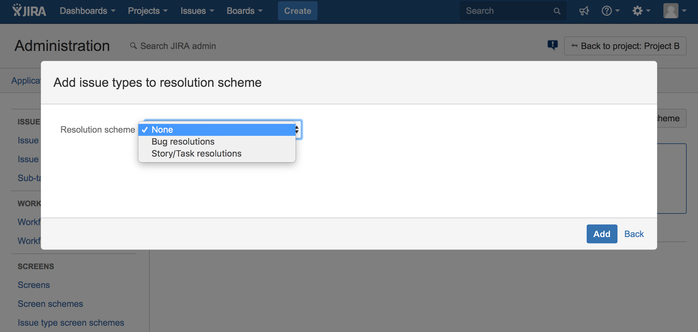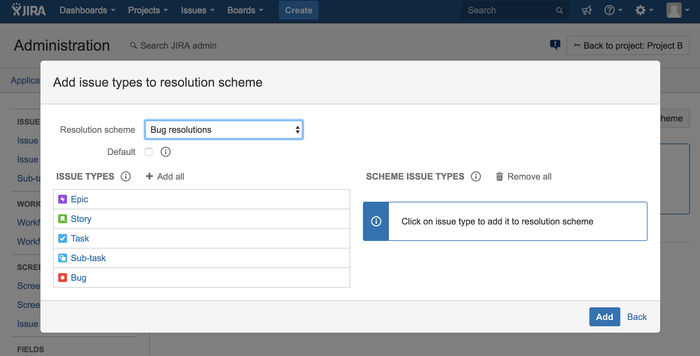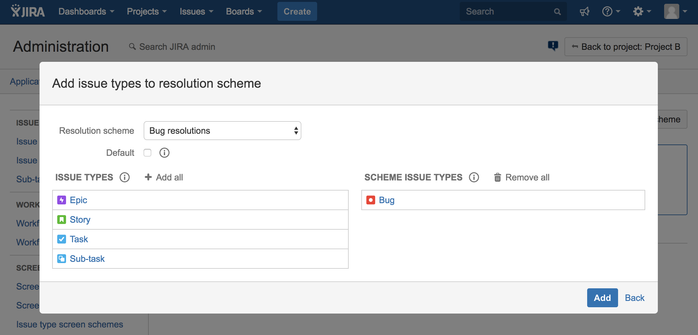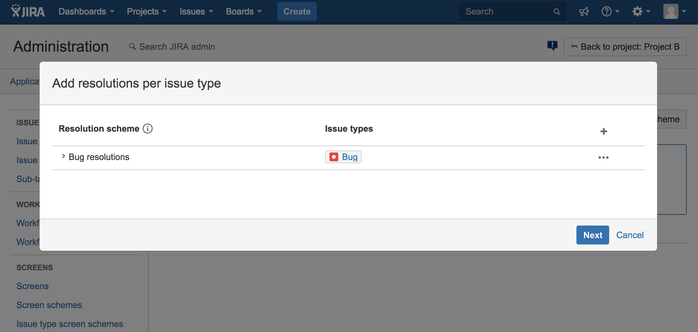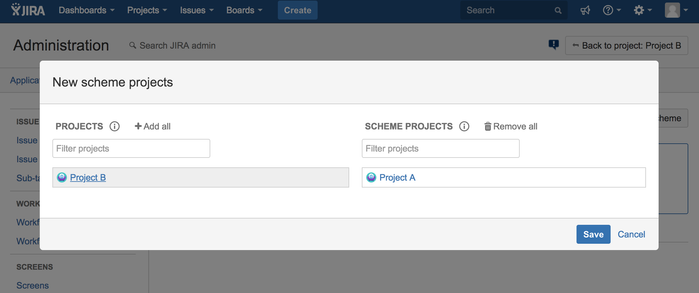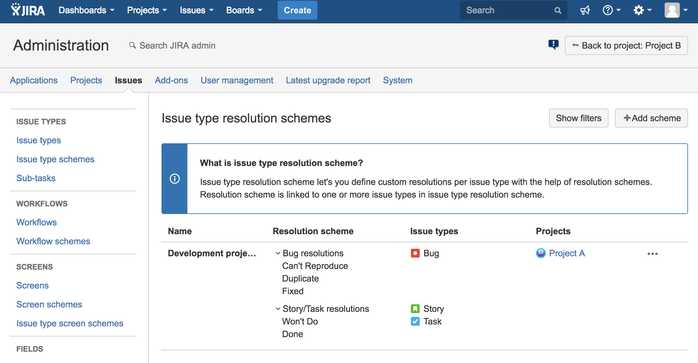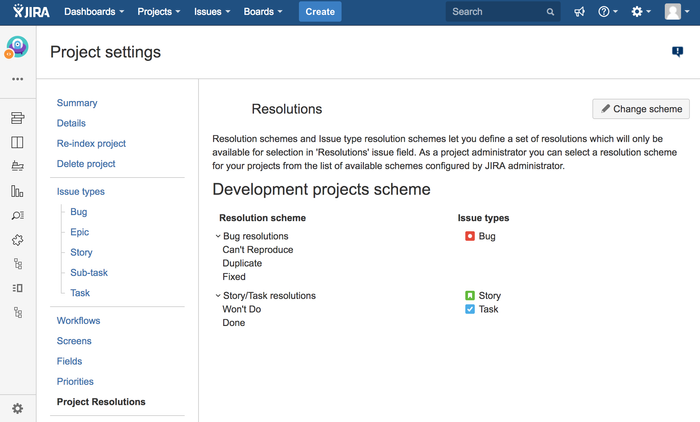Issue Type Resolutions
About Issue Type Resolutions add-on
You can have multiple issue types in JIRA which reflect the nature of the information inside them: New Feature, Bug, Improvement, Story, Epic... this list can very long.
You'd expect to have specific resolutions for particular issue types, that's why you add them to "Resolutions" list in JIRA Administration "Issues" section.
When you complete the work on an issue you must specify a resolution in "Resolution" field. This is usually done on "Resolve Screen" of your issue's workflow.
When you do that, you have to choose from ALL resolutions in JIRA!
Would't it be easier and less confusing for users if they could select from specific resolutions for type of the current issue?
If yes, then "Issue Type Resolutions" add-on helps you to achieve that thus reducing time for your JIRA users to choose from relevant resolutions only.
E.g. for bugs you can enable only Fixed, Duplicate and Can't Reproduce resolutions:
You can find more details how to enable resolutions for issue types in the Admin's Guide.
Resolutions for issue types work on JIRA screens only. When doing bulk issues update or configuring workflow post functions these settings are not applied!
How to install
- Log into your JIRA instance as an admin.
- Click the admin dropdown and choose Atlassian Marketplace.
The Manage add-ons screen loads. - Click Find new add-ons from the left-hand side of the page.
- Locate Issue Type Resolutions for JIRA via search.
The appropriate add-on version appears in the search results. - Click Try free to begin a new trial or Buy now to purchase a license for Issue Type Resolutions for JIRA.
You're prompted to log into MyAtlassian. Issue Type Resolutions for JIRA begins to download. - Enter your information and click Generate license when redirected to MyAtlassian.
- Click Apply license.
- If you're using an older version of UPM, you can copy and paste the license into your JIRA instance.
Admin's Guide
Prerequisites
You should have JIRA Administration permissions to configure resolution schemes.
How it works
Let's start with a small simple example where you have a project with 3 issue types e.g. Bug, Story and Task. You also have the following global list of resolutions as Done, Won't Do, Fixed, Duplicate, Can't reproduce
What you want to achieve is the following mapping between issue types and resolutions:
| Issue types | Resolutions |
|---|---|
|
|
|
|
Now we need to take a look at how that mapping is implemented in the add-on.
There are two main concepts which will help to achieve our goal: Resolutions scheme and Issue Type Resolutions scheme
Resolution schemes
Resolution scheme lets you define the list of resolutions and their sort order in Resolution dropdown field.
In our example we would need to create two resolution schemes, one which contains Done and Won't Do, another with Fixed, Duplicate and Can't reproduce.
You can view, edit and create new resolution schemes in Jira Administration → Issues → Resolution schemes (Resolutions section).
Let's create resolution scheme for Bug step by step by clicking 'Add scheme' button.
New resolution scheme wizard will walk you through all required steps.
First, you need to fill in scheme details like name and optional description.
Keep 'Default scheme' unchecked for now as the default options will be explained separately.
Then click 'Next' to go to resolutions selection.
All available Jira resolutions are displayed in 'Resolutions' list.
Click on resolution item to add it to a scheme or add all resolutions via 'Add all' action.
Added resolutions are displayed in 'Scheme resolutions' list and you can change their order via drag&drop.
To remove resolution from scheme click on it or remove all added resolutions via 'Remove all' action.
After adding all necessary Bug resolutions click 'Next'.
On scheme projects step it is possible to assign current scheme to one or more projects.
When resolution scheme is assigned to a project it affects all issue types of that project.
Since we want different resolutions in different issue types let's skip this step and click 'Save'.
At this moment we have created resolution scheme which we will use soon to associate with Bug issue type.
Following the steps let's create another resolution scheme for Tasks and Stories so that you have two schemes.
Issue type resolution scheme
Now we need to map our resolution schemes with issue types. This is achieved via Issue type resolution scheme.
You can view, edit and create new issue type resolution schemes in Jira Administration → Issues → Issue type resolution schemes (Resolutions section).
Let's create new issue type resolution scheme via 'Add scheme' action.
Similar to resolution scheme details we need to give a name and optional description to a new scheme and then click 'Next'.
At this step we can link resolution schemes with issue types via "+" action.
First we need to select a resolution scheme for the list of all available schemes we created earlier.
Once resolution scheme is selected, in our case 'Bug resolutions', we can choose the issue types it will be linked to.
All Jira issue types are displayed in Issue Types section.
Click on any issue type to link it to a selected resolution scheme or click 'Add all' to add all of them.
To remove unlink a linked issue type from resolution scheme just click on it in 'Scheme issue types' section or remove all via 'Remove all' action.
After all required issue types were added to resolution scheme, click 'Add'.
Now we have created mapping between resolutions and Bug issue type.
Following the same steps let's link appropriate resolution scheme with Story and Task issue types.
Our resolutions to issue types mapping should look like below.
We are just one step from completion, so click 'Next'.
Finally we need to associate our issue type resolution scheme with some projects.
Similar to previous screens you can add/remove projects by clicking on them in appropriate sections.
After clicking 'Save' resolution configurations will be effective for your Jira users who work with those projects.
Our newly configured issue type resolution scheme is also available in the list of all schemes.
User's Guide
Any project user in any JIRA project can select resolution only from enabled resolutions based on associated configuration scheme.
Following our above example here is how "Resolve screen" looks like before and after applying configuration scheme for "Bug" issue type.
| Before | After |
|---|---|
Project administrators can check which resolutions are enabled for which issue type on a new JIRA project administration tab.
Issue types of the current project are displayed with their resolutions:
Support & questions
Please, contact us via the following support channels if you have any questions or need help with Issue Type Resolutions add-on.