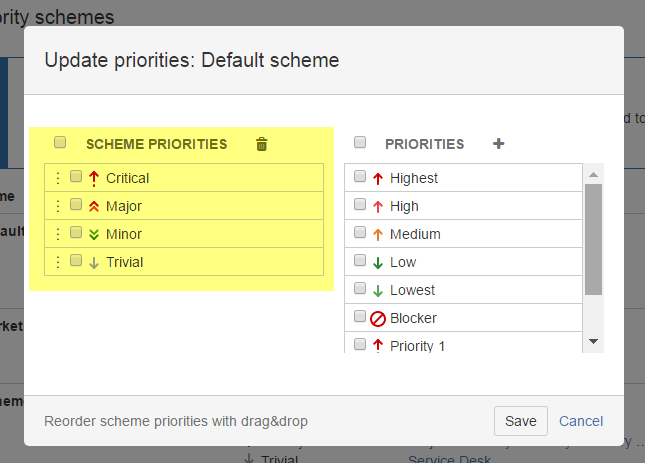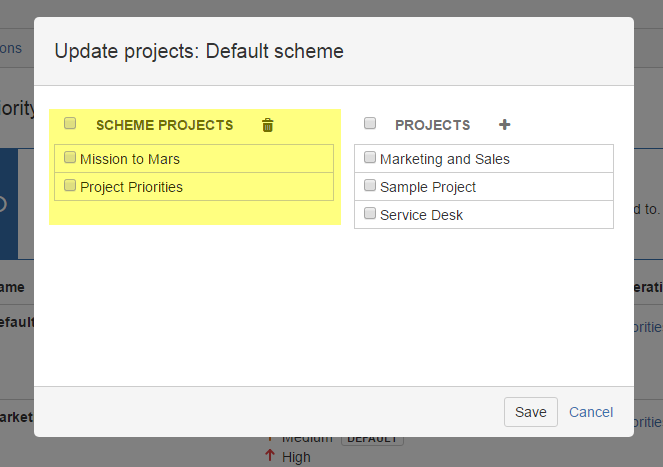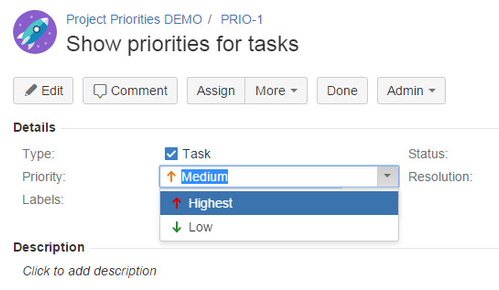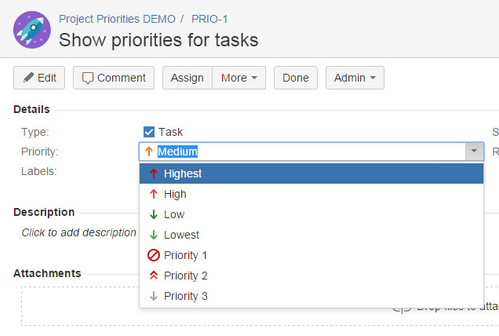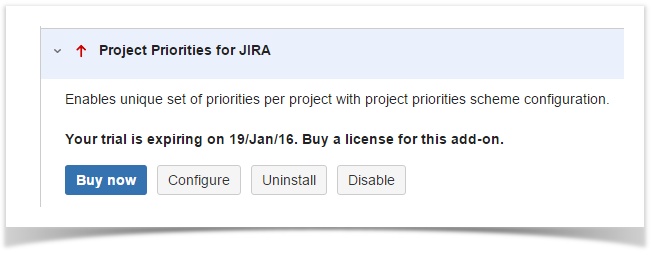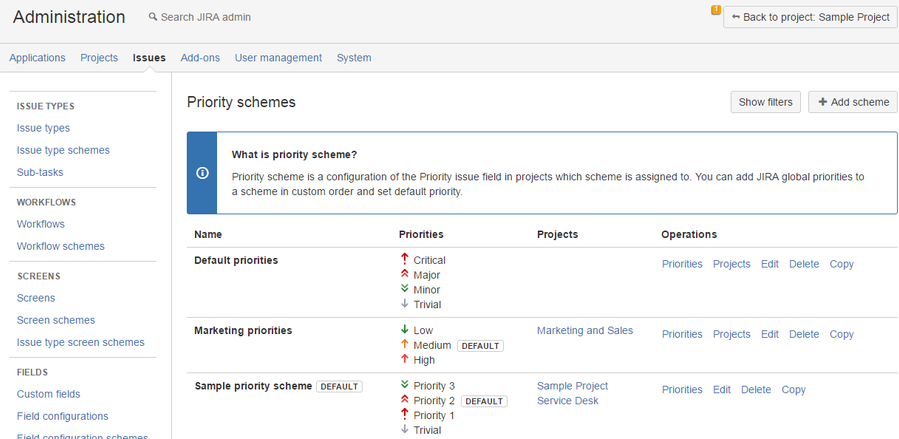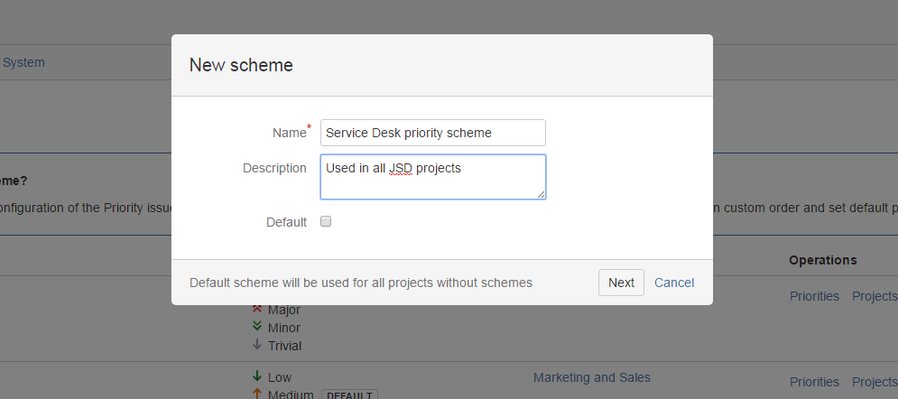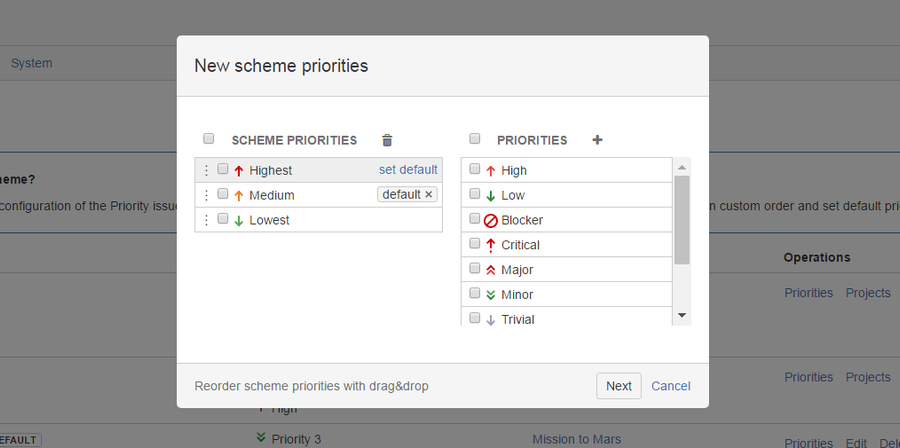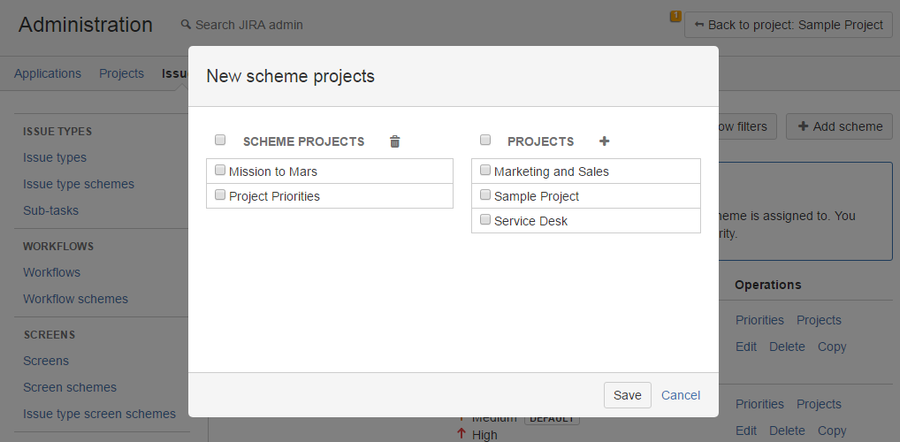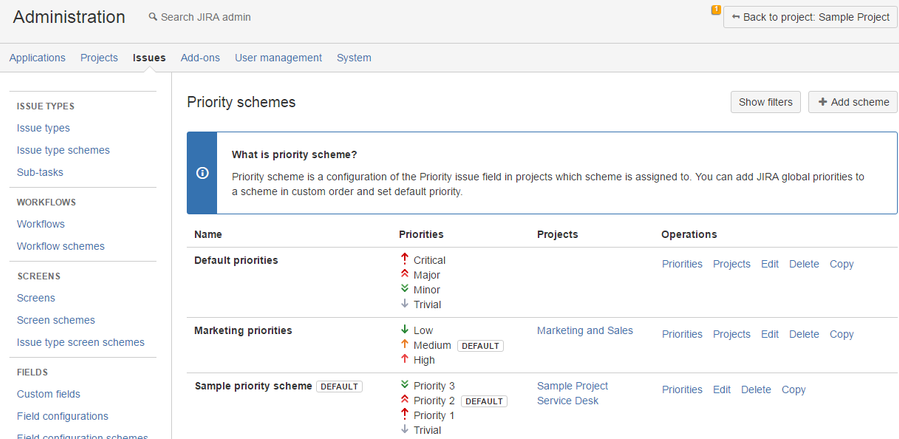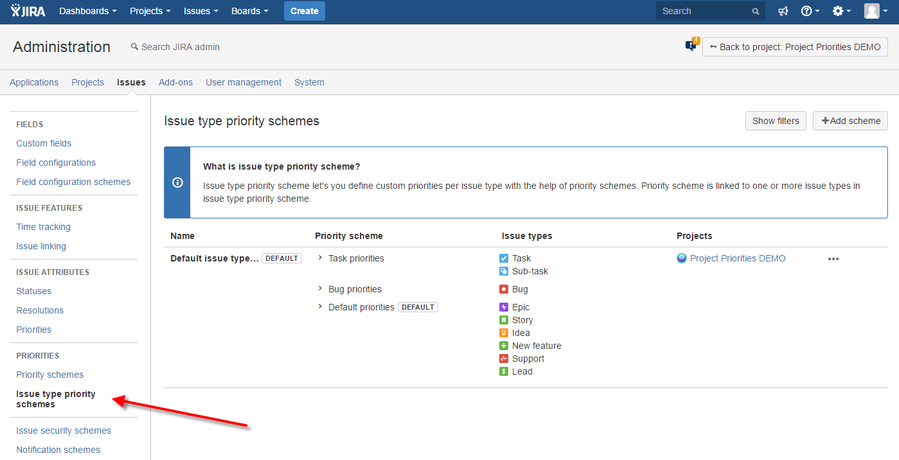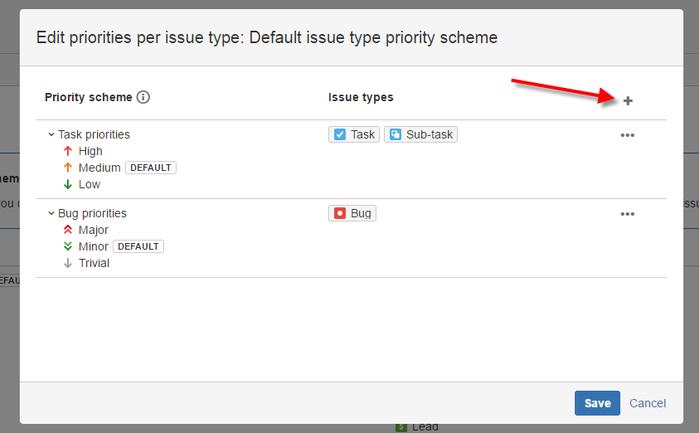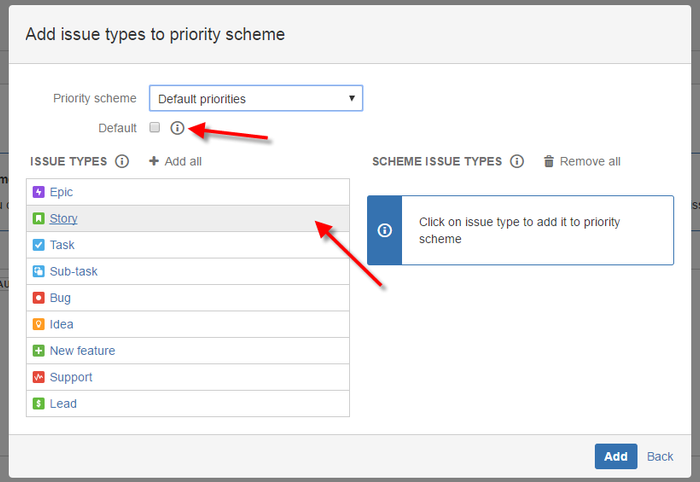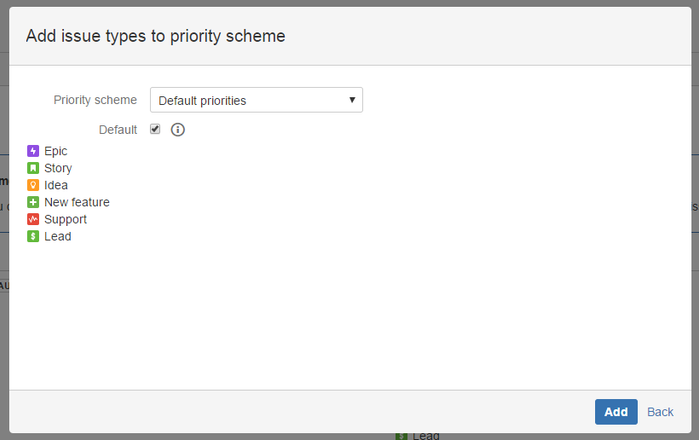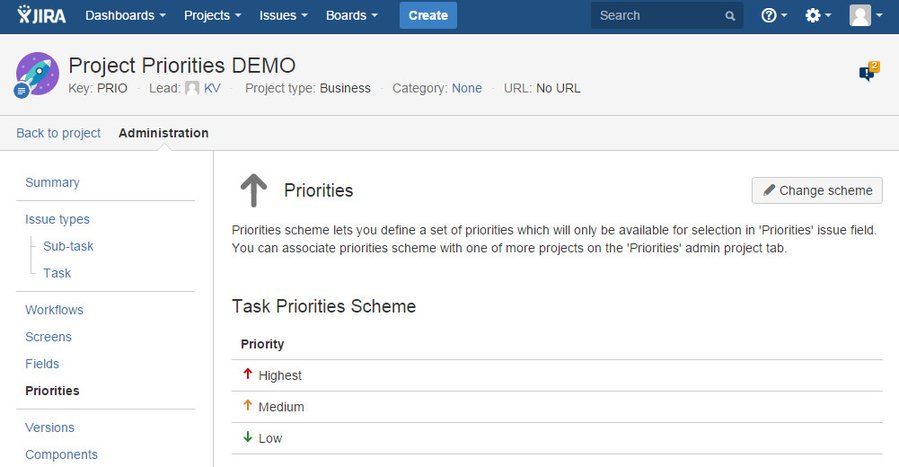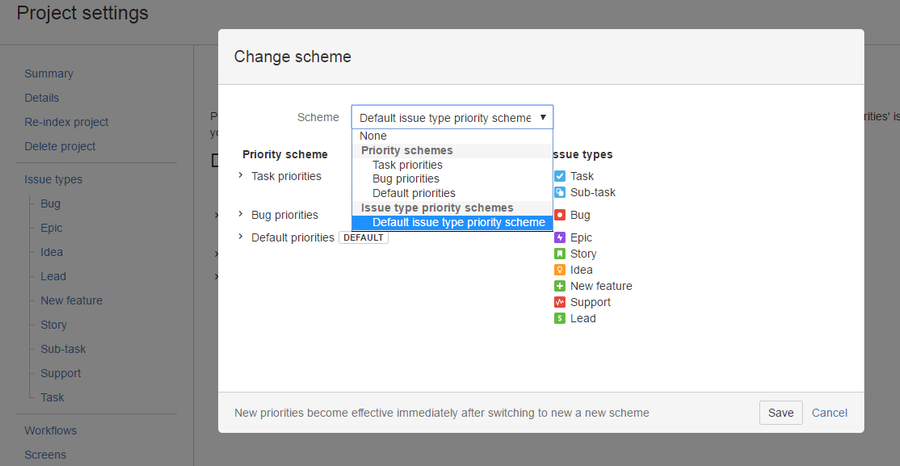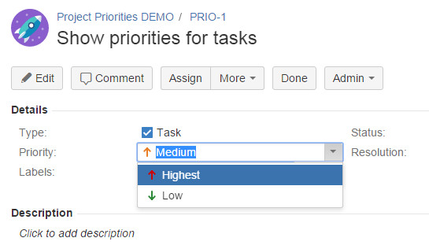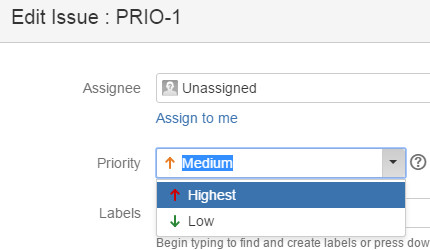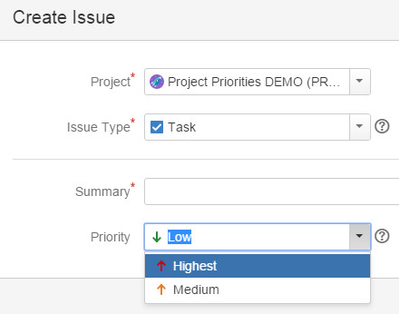Project Priorities
About Project Priorities app
Depending on the type of a project in JIRA you may want to have 'Priority' issue field options to speak the project language, for example:
| Project A priorities | Project B priorities | Project C priorities |
|---|---|---|
|
|
|
But this is not possible in JIRA by default. Priorities are managed as global options list in JIRA administration section and all are always shown in 'Priority' issue field selection options.
How Project Priorities add-on helps
Project Priorities add-on introduces the concept of Priority Scheme where you manage required priorities:
Priority scheme can then be assigned to multiple projects at once:
Once priorities are configured and scheme is assigned to a projects users can select only allowed priorities
Without priority scheme configuration all priorities are available for users
How to install
- Log into your JIRA instance as an admin.
- Click the admin dropdown and choose Atlassian Marketplace.
The Manage add-ons screen loads. - Click Find new add-ons from the left-hand side of the page.
- Locate Project Priorities for JIRA via search.
The appropriate add-on version appears in the search results. - Click Try free to begin a new trial or Buy now to purchase a license for Project Priorities for JIRA.
You're prompted to log into MyAtlassian. Project Priorities for JIRA begins to download. - Enter your information and click Generate license when redirected to MyAtlassian.
- Click Apply license.
- If you're using an older version of UPM, you can copy and paste the license into your JIRA instance.
Admin's Guide
Priority Scheme aggregates set of JIRA priorities and can be linked to a project to restrict 'Priority' field selection to priority options defined in the linked scheme.
You need to have a JIRA administration permissions to create and manage Priority Schemes as well as standard JIRA priorities.
You can navigate to Priority Schemes configuration section via "Configure" link after after "Project Priorities" add-on installation completed.
Create new priority scheme
Click "Add scheme" button on "Priority Schemes" page.
Provide scheme details
Priority scheme details screen contains three fields:
- Name - scheme name (mandatory)
- Description - scheme description (optional)
- Default - if scheme is marked as default it will be automatically used (assigned) to all projects without priority schemes.
Click "Next" to define priorities.
Configure scheme priorities
Now you need to configure scheme priorities which users would be able to select from in their projects associated with this scheme.
There are two sections in this screen: "Scheme priorities" and "Priorities":
- "Scheme priorities" is the list of configured (enabled) priorities.
- "Priorities" is the list of available JIRA priorities which can be added to a scheme.
You can easily manage scheme priorities:
- To add new priorities to the scheme select then in the "Priorities" list and click "+" button.
- To remove priorities from scheme select them in the "Scheme priorities" list and click "Trash" button.
You can also mark some priority as default and it will be automatically selected in the "Priority" issue field.
- To set a default priority click "set default" link on an highlighted priority.
- To remove a default priority click on "x" icon in the "default" label.
You can also sort priorities order with drag&drop using drag handle. Priorities will be displayed in "Priority" issue field in that custom order.
Once scheme priorities are defined click "Next" to assign scheme to one or more existing JIRA projects.
Associate scheme with projects
You can associate priority scheme with one or many JIRA projects on a projects configuration screen.
There are two sections "Scheme projects" and "Projects":
- "Scheme projects" section is the list of projects associated with the scheme
- "Projects" section contains the list of the rest of all JIRA projects which can be linked to this scheme
At this step you've finished with the configuration of a new scheme and once clicking "Save" priorities configuration will be immediately applied to associated projects.
Browse and update existing priority schemes
All existing priority schemes are displayed in the "Priority Schemes" configuration page of "Issues" JIRA administration section.
For each scheme there are following operations available:
- Priorities - change priorities of the scheme
- Projects - change associated projects with the scheme
- Edit - change scheme details like name, description, default status
- Delete - delete priority scheme, confirmation dialog will appear if scheme has associated projects.
- Copy - copy priority scheme configuration (except default status and associated projects)
Default scheme doesn't have option to configure projects. All projects without directly associated priority schemes are automatically linked to default scheme.
Issue type priority scheme
Issue type priority scheme let you configure custom priorities per issue type(s) using existing priority schemes.
You can create issue type priority scheme in JIRA administration under "Issues" → "Priorities" → "Issue type priority scheme" section.
You can associate existing priority scheme to one or more issue types or edit existing priority issue types mapping of an issue type priority scheme:
Click on issue types you want to link to a selected priority scheme within issue type priority scheme:
You can also map priority scheme automatically to all issue types which don't have priority scheme by making selected priority scheme default for current issue type priority scheme:
Change priority/issue type priority scheme in project settings
Project administrator can check which priorities are available for the project based on associated priority scheme in the "Priorities" section of project settings.
Project administrator also can change priority or issue type scheme for the project or just remove it from project by selecting "None" from "Change priority scheme" dialog.
User's Guide
The functionality of "Project Priorities" add-on is absolutely transparent and doesn't require any additional actions while editing priorities of issues in 'Priority' issue field.
Priority field with Priority Scheme
When "Project Priorities" add-on is installed and Priorities Scheme is configured and applied to a project similarly to our configuration example your JIRA end users can select priorities defined in Priorities Scheme:
| Inline edit | Edit issue | Create issue |
|---|---|---|
Priority field without Priority Scheme
Without "Project Priorities" add-on your JIRA end users will always select from global list of JIRA priorities which often is not the best way to do:
Support & questions
Please, contact us via the following support channels if you have any questions or need help with Project Priorities add-on.